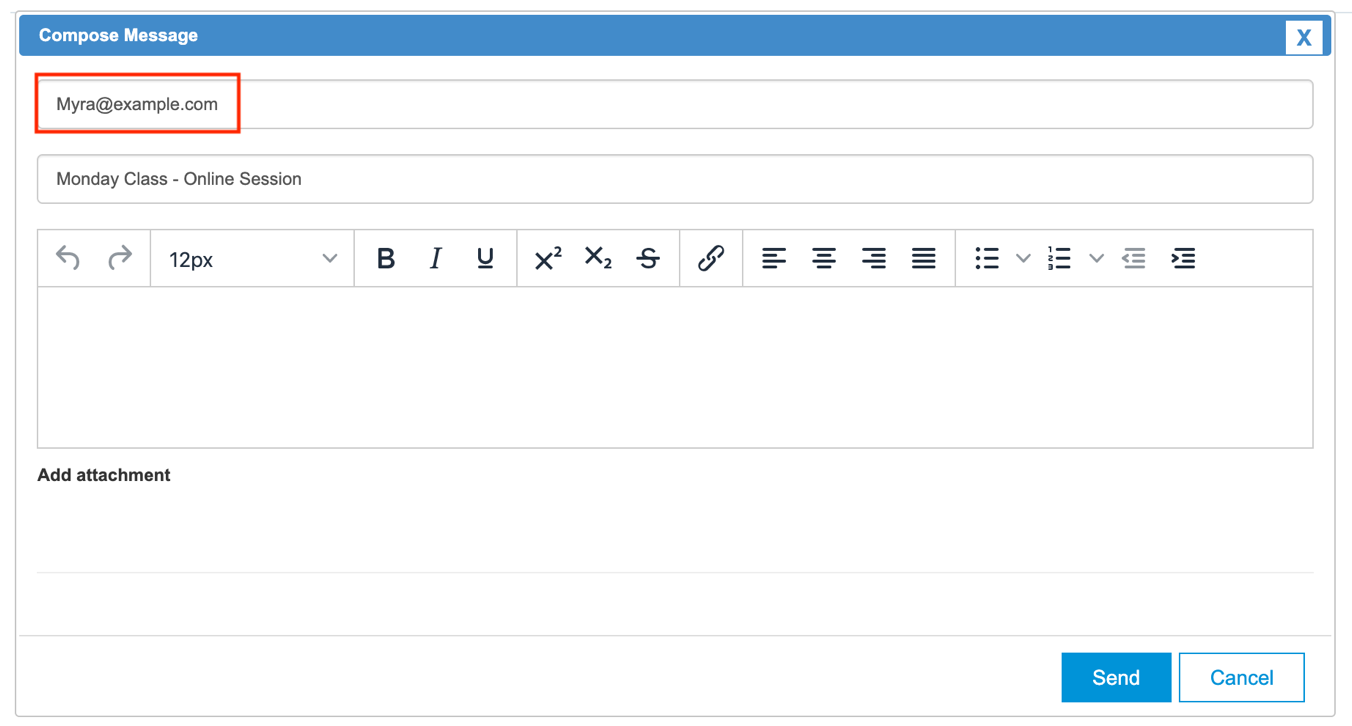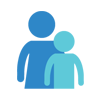Sending Messages to Your Class Participants
BestClass Messages help keep your participants informed and engaged with updates, instructions, session summary and more. Messages can be sent to participants of group programs such as classes, camps and events.
Composing and sending a message
- Navigate to Messages and click on the program whose participants you want to send a message to
- Click on Compose to open up a new message
- The list of recipients can be selected based on the roster or an edited list as described in the List of Recipients section below
- Enter a subject line that best reflects the content of your message
- Enter a Reply To email if you are expecting responses or questions from participants in response to your message
- Add attachments as needed and send
List of Recipients: Roster List
When you send a message for the first time, the system automatically picks up the primary email of all participants on the program roster. Whenever you select the Roster List option, it pulls up the most current list of participants on the roster. However, you can manually add additional email ids to the recipient list, as well as delete any auto-populated email ids as necessary. After you send a message, the recipient list gets saved under Last Used List.
List of Recipients: Last Used List
After every message is sent out, the list of recipients gets saved as Last Used List. Subsequently when you click on Compose, the Last Used List can be used to auto-populate the recipient list. You can switch to the most current roster list by clicking on Roster List.
Subject
The subject field is auto-populated with the program title. You can extend the subject by adding further details like, “Monday Class - Week 1 Recap” or replace it with a new subject line that better reflects your message.
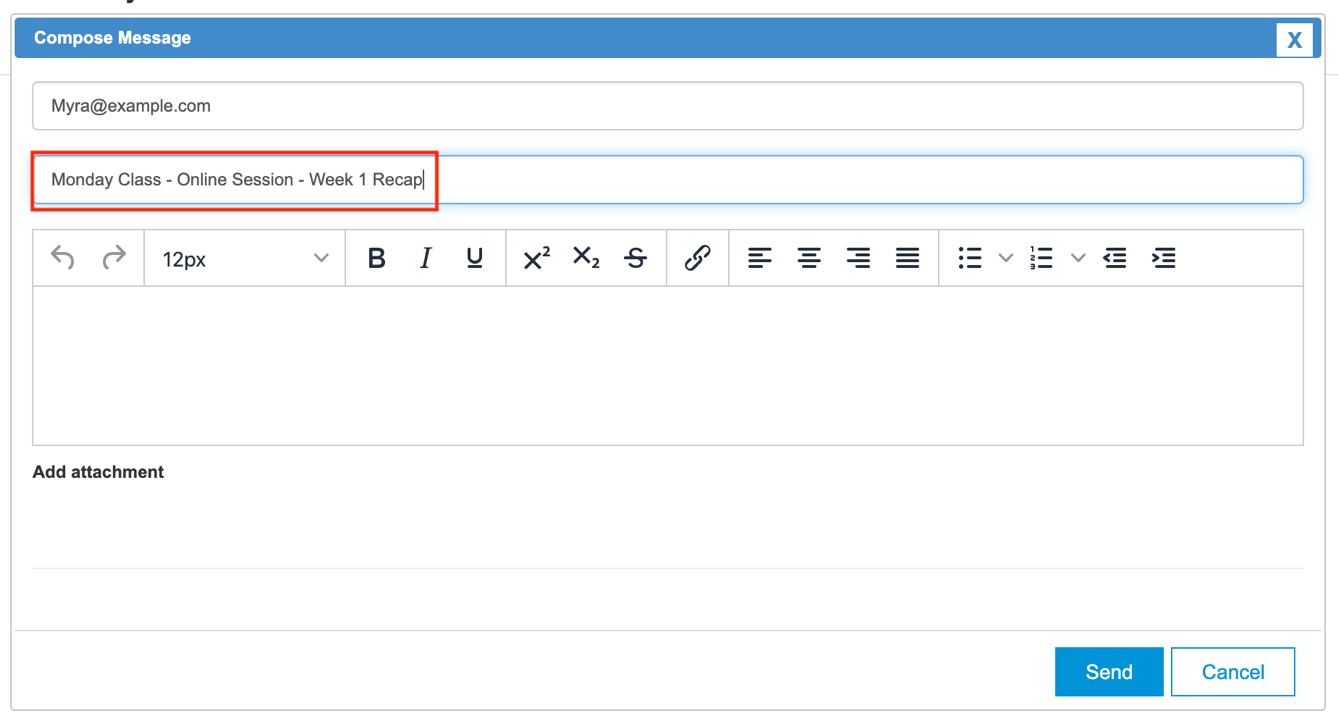
Reply To
Enter the email that you would like to receive replies in. This is different from the email that appears in the “From Field” in your email. When the recipient clicks on “Reply” to your message, it will be directed to the email you set in the “Reply To” field.