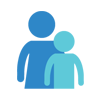Inserting Virtual Session Link in Registration Confirmation
When you set up a virtual classroom, you can include the video conferencing link or ID to go out automatically in the registration confirmation email, with the help of receipt notes. This enables participants to click through the link and join your meeting straight from their confirmation email. This ensures that if someone registers just before the session or even during the session, they’re still equipped with the right link to join the virtual class.
Setting up a Virtual Session Registration
- Navigate to Programs > Events
- Click on Create Event
- Be sure to mention “Online Sessions” in the program Title or Sub-title
- Use Description and Additional Information section to set participant expectations and guidelines for attending the virtual sessions
- Use Pre-requisite section to highlight any actions items that participants must complete, such as download videoconferencing tool, before attending the virtual session.
- Enter an appropriate participant Label such as “Student” or “Adult” and a Price in dollars
- Click on Save and copy the url of the program for sharing on your website, social media or email
Setting up Receipt Notes
- Navigate to Checkout Settings
- Click on Receipt Settings and Add New Receipt Note
- Give a brief title to the receipt note that makes it easily identifiable when you attach this note to the relevant program
- Enter brief instructions along with the virtual meeting url under Detail Text and Create Receipt Note
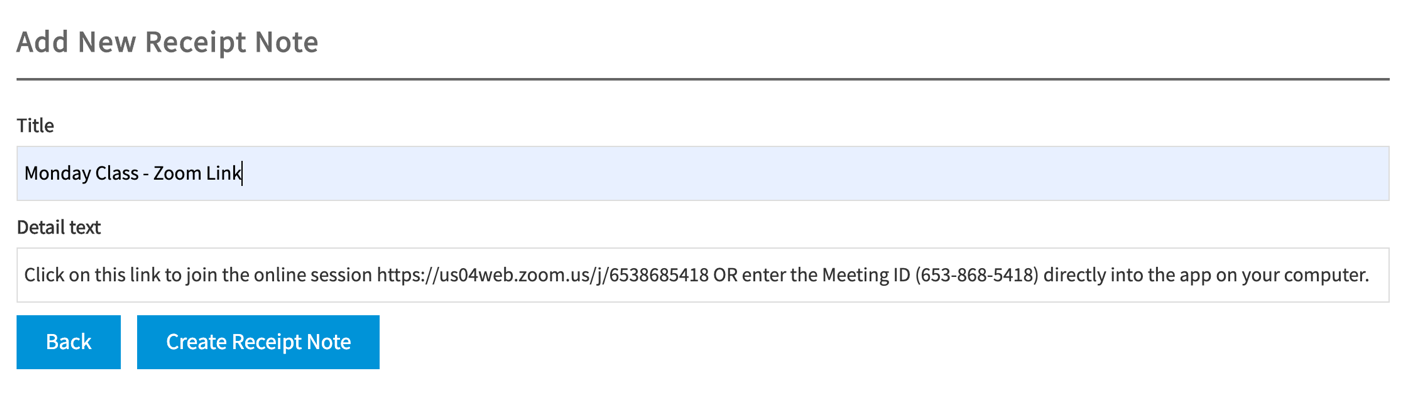
Attaching Receipt Note to a Program
- Navigate to Programs > Events
-
Select the program you want to attach a receipt note to and click on Update

-
Select appropriate receipt note from the drop down list that contains receipt notes you’ve created earlier
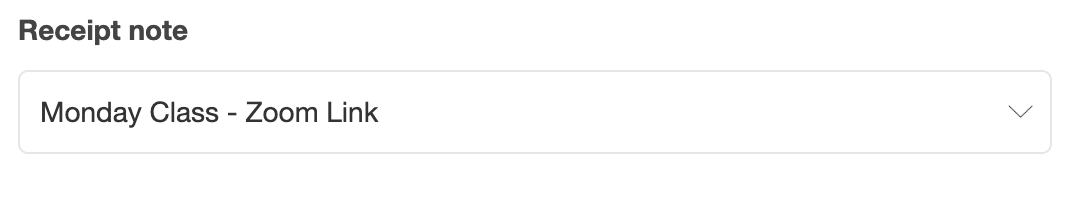
- Save changes and participants who register for this program will receive program, specific instructions in their confirmation email.
Sending a Reminder Note
Though important instructions and virtual meeting URLs are included in the program description and confirmation emails, participants always appreciate a reminder note. It’s a good idea to send a quick note with important information a day before the actual session or maybe a recap after the session. You can use Messages to help your community stay informed and connected. When you select the program you want to send a note to, it auto populates emails of registered participants, so you can simply add your message and send it off.
Sharing Additional Resources
Another great way of enhancing participant engagement is to share additional Resources that provide your participants an opportunity to further engage with your content. These materials could include practice worksheets, training videos, suggested readings or even assignments to be completed before the next session. Resources enables you to not just upload and share files and links, but track how well they are utilized by your participants.